Jennifer In Control
User Tools
Sidebar
Peer review
Since February 2019, it’s now possible, under certain conditions, to have tasks reviewed by other users.
Being reviewed
Depending on your settings, your tasks can be reviewed by other users in the system. In the settings, the option “Allow other users to review my task” must be enabled when the task was started. Switching the value will not impact already started/completed tasks. It is on by default for those at level 3.
The task itself must not be flagged with the peerreview:false option. Otherwise it means the task is not appropriate for peer review (see further below) You are free to wear a mask while doing a task subjected to peer review.
At the end of each tasks, you have an opportunity to comment your task. It’s the right moment to explain problems you encountered in the tasks, like a missing item, or what you did exceptionally well if you were creative in the completion of your task.
You will be notified by a system message when your task has been reviewed, with which rating you got: Task XXXXXXX reviewed by another user (rated X/10)
You can then check the result of the review by looking at the task report yourself.
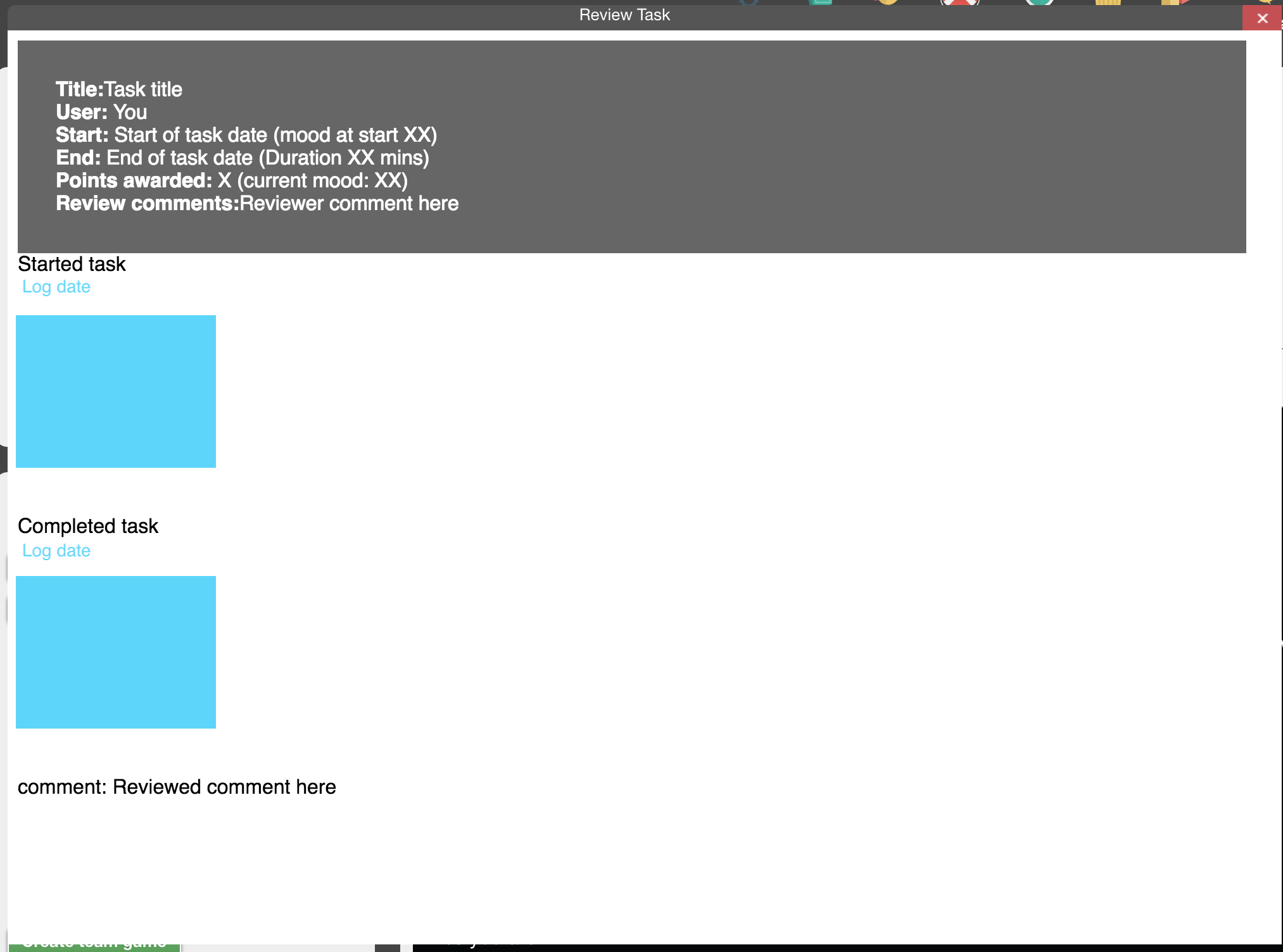
You will see the points awarded. Before review the value is usually 2, so you can see if it was changed depending on the rating of the tasks. You can also see a comment left by the reviewer if he decided to write one.
Reviewing tasks
To review other people tasks, a user must:
- have a mood greater than 50
- be in good standing with the moderators
- have been in the system for more than a month
Then, when a task is available for the reviewer, it will be displayed like this:
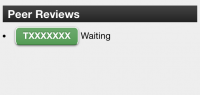 
By clicking on the green button, a popup will appears allowing the reviewer to inspect the content of the task and rate it.

By clicking on the green button, a popup will appears allowing the reviewer to inspect the content of the task and rate it.
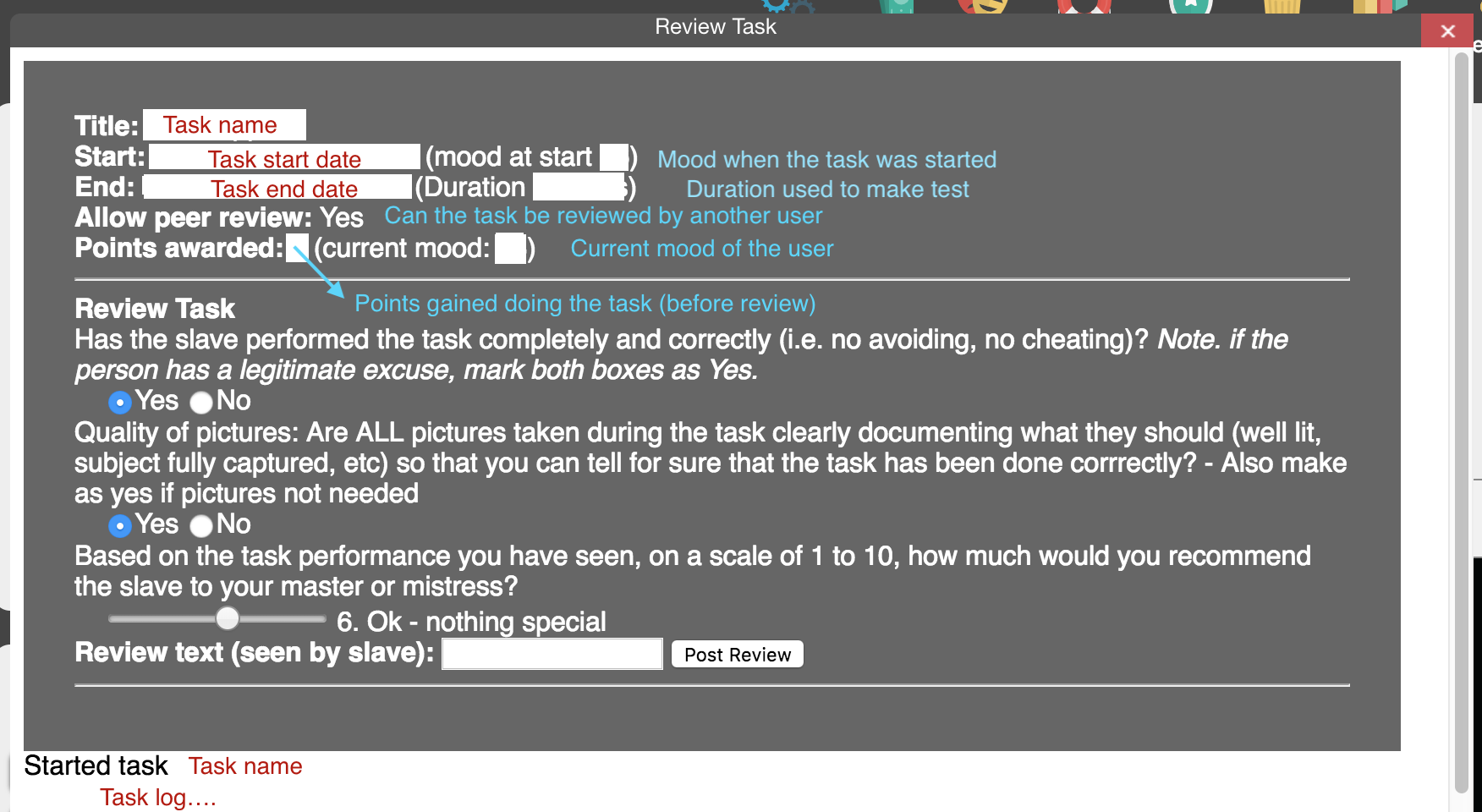
The grey rectangle show generic informations about the task and the rating interface, under it starts the full tasks log with the pictures and logs saved during the task.
Task informations
Title display the name of the task Start / End show when the task was started/completed Mood at start show the mood of the reviewed when he started the task. Allow peer review show wether this tasks can be peer reviewer or not. Not much use for the reviewer, but great for the reviewer to know which tasks were or will be checked. Points awarded show the mood gained on the task, and current mood obviously the current mood of the task.
Task review
The score slider: By moving the button from left (bad rating) to left (good rating), the reviewer can see a rating between 1 and 10. A score inferior to 5 or superior to 8 will automatically mark the task for an additional review by a moderator.
| Score | Mood |
| 1-2 | -3 |
| 3 | -1 |
| 4-5 | 0 |
| 6-7 | 2 |
| 8-9 | 3 |
| 10 | 5 |
Every task is only reviewed by one person, but it could be increased in the future.
Review text: It is not required to always write a comment, but it’s recommended when the rating is not 6 to explain the reason.
Task log
The various pictures, logs, and user input saved during the task.
The examination of this content allow the reviewer to choose an appropriate rating for the user. The pictures presented are watermarked with the reviewer id.
Once you are satisfied by your review, click on post review to save your score. The popup will close and a new message will appears in your log confirming you reviewed a task: You reviewed task TXXXXXX for another user (rated X/10)
Creating tasks to have them easily reviewed, or not reviewed at all
If a task should not be reviewed, the code should start with the PeerReview command and the value false.
A tasks should not be allowed for peer review if:
- It needs for the user to show it’s face (cannot use a mask)
- It asks for personal information
- It needs information from the suer after the task has ended (picture, response…) like the public exposure tasks
Each picture (or group of pictures) saved by the system (with the cam command) should be properly annotated using the log command, to explain the reviewer what he is supposed to see in the picture.
Some examples of log:
- Posing to show off a red ass after a good spanking
- Dancing while wearing a slutty outfit
- In the following pictures, should be standing in the corner, showing his back, not moving, hands on the head.
- Checking if the slave is naked.
- User posing to prove he is naked
A distinction between « surprise » picture and posing pictures is helpful to know if the slave was just unlucky with the timing/framing of the picture or did a bad job of posing for the picture.

