Jennifer In Control
User Tools
Sidebar
Table of Contents
External EStim Devices (USB)
If you already have an estim device why not use it and have your controller just control a relay on one of the terminals…
If you don't have an e-stim you can get a cheap device that may do the trick from here… http://www.aliexpress.com/store/product/USB-Massage-Electric-Muscle-Stimulator-Electronic-Pulse-Massager-Body-Slimming-Massage-Whole-Body-Muscle-Relax-Pain/1674046_32693651132.html
The easiest way have Jennifer control this is to get a USB relay controller (about £5 from ebay etc) and download the controller program at [https://play-link.com/jen/controller.zip] + extract it into a folder on your computer.
At the moment some of the USB relays are having problems working with windows 10 so you may be best to pay more for a good quality one or “try your luck”… Once we have devices that we know work they will be linked here!
Relay setup
 This picture is not for a USB relay but you get the idea… You will need to plug the USB into one side and each relay (blue in the above pic) will have 3 connectors (Com, NC & NO). A relay is like a switch that connects between Com and NC if no power sent to it and between Com and NO if power is on.
This picture is not for a USB relay but you get the idea… You will need to plug the USB into one side and each relay (blue in the above pic) will have 3 connectors (Com, NC & NO). A relay is like a switch that connects between Com and NC if no power sent to it and between Com and NO if power is on.
In the above example the user passes their estim through two 3.5mm sockets with the tip being connected via the Com and NO of relay 1 (you could just by a spare lead and break that rather than soldering sockets on). The + connection to their maglock is passed via the Com and NC connectors. So in the example above the “resting” position is no estim shock being passed through but the maglock is on.
Each USBrelay appears to come with different command line tools to control it. In the example below the USB device came with a program “CommandApp_USBRelay.exe”. You will need to check the command and parameters but most appear to need a device name (easiest to find through the GUI tool supplied with/downloaded for the device) as well as the relay name and instruction. So for example:
CommandApp_USBRelay.exe SVJGX open 01
Will send “open” to usb device “SVJGX”, relay 1. In this case start shocking you with the e-stim. Remember to have the estim turned down low till you are sure everything has been tested ![]()
Software setup
Goto the folder where you extracted controller.zip, and copy the command line tool into this folder to control the USB device. Update the ini file to match your Jennifer id and device(s) and you should be ready to go ![]()
[PlayLink] ID=XXXX [Device] type=estim start=CommandApp_USBRelay.exe SVJGX open 01 end=CommandApp_USBRelay.exe SVJGX close 01 [Device2] type=lock start=CommandApp_USBRelay.exe SVJGX open 02 end=CommandApp_USBRelay.exe SVJGX close 02
In this example we have two devices, an estim and a lock copy the command line for the tool suplied with the USBrelay into the start and end lines. If you only have one device delete the whole [Device2] block.
Run JenControl.exe (you may want to create a shortcut to it for easy use).
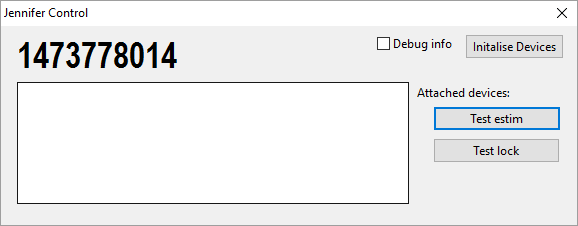
The first time you run the program click the “Debug info” check box and the “initialize devices” button and wait for 12 seconds. Then test each of the device(s) you have setup.
Hopefully it all worked well. From now on when instructed to have your remote device you will setup your estim and relay as before and just start the program without clicking “debug info” as you dont want to spoil the surprise ![]()

